“Auto Complete” was a feature introduced into Peachtree a few versions ago to make data entry more efficient and less error-prone. When entering data into a screen, some fields really do need to be “validated” to insure that everyone is entering the text consistently (essential for report filters and data sorts to work correctly).
However, typing an entry into one of these “drop down” fields will add that entry to the drop down list automatically if it is not an entry already on the list. Most of the time this is what you want to do, but sometimes data gets into these fields that is clearly incorrect and doesn’t belong there. Problem is, once it’s on the list anybody can select it on a subsequent record entry and compound the error.
So, how do you get rid of these unwanted entries?
Cleaning this up is a two-step process, First, find all of the records that have the incorrect entry and edit all of those records to replace the field(s) with the correct entry; this can be done manually, or via a mass export/import (call us if you don’t know how to do this).
Next, once you are sure that no records are holding the values you want to remove, run a Peachtree Data Verification (File | Data Verification). Choose the option to run both tests, and choose to make a backup before running the tests (always back up before running any database maintenance task).
Under the Hood: The Data Verification process checks the values in the AFLOCAT.DAT table against all the values in all the records, and removes any values that are unused (e.g, mis-typed, mis-“cased”, etc.).
Once complete, those unwanted, unneeded choices will no longer appear in your drop-down lists.



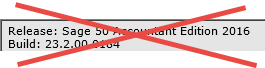
0 Comments