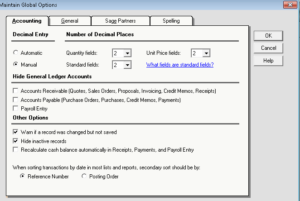 Sage 50 Global Options are accessed from the top menu bar. This item contains often overlooked choices for various application configuration options that span multiple Sage 50 company databases (hence the term “Global” for this menu choice). The “Global” menu choice on the Options menu is used to set the default parameters for all your databases, including number of decimal places, lookup list behavior, and other useful “default” settings. The settings stored here are specific for the workstation, so different computers can have different options set for them.
Sage 50 Global Options are accessed from the top menu bar. This item contains often overlooked choices for various application configuration options that span multiple Sage 50 company databases (hence the term “Global” for this menu choice). The “Global” menu choice on the Options menu is used to set the default parameters for all your databases, including number of decimal places, lookup list behavior, and other useful “default” settings. The settings stored here are specific for the workstation, so different computers can have different options set for them.
In this post I will focus on just the first (and most important) of the four tabs available on the Global settings menu, the Accounting Tab.
Listed below are the options available for each item on the Accounting Tab, and our recommendations for these settings .
- Decimal Entry – you can configure the decimal point in numeric fields to be automatically or manually entered.
- Automatic inserts the decimal point before the last two digits of the entered number. If you enter “1” Sage 50 will display 0.01 in the field, and when you enter “100” Sage 50 will display 1.00.
- Manual means that you control the decimal insertion point yourself, and by default no decimal is presumed. Thus if you enter “1” Sage 50 will display 1.00 in the field, and when you enter “100” Sage 50 will display 100.00.
- We believe that Manual is the safer setting for this option, reducing the chance of error
- Number of Decimal Places – you indicate how many decimal places you want to be displayed in three different areas.
- Quantity fields
- Unit price fields
- Standard fields – These include a variety of numeric fields that do not fall into the category of either quantity or unit cost, such as purchase weight in a bill of materials report, or accounts payable amount in a purchase journal.
- The value of “2” is the default settings, which is adequate for most instances. Those businesses with more “granular” decimal tracking can set this to as many as five decimal places.
- Hide General Ledger Accounts – you can determine whether or not to display general ledger accounts in three data entry areas: accounts receivable, accounts payable and payroll.
- If you choose to hide general ledger accounts you will not see the general ledger account or account description appear on a line item transaction (and thus cannot change the posting).
- If you choose not to hide general ledger accounts you will see the general ledger account (and account description, if two line display in activated – see below), and will thus have the option to change a general ledger account posting on a line item entry.
- The hide option is typically used when you want to prevent data entry personnel from seeing or changing general ledger accounts on an entry. Coupled with user logins and security settings, the choice of setting here will generally be user-dependent. Since Global Settings are workstation-specific, be sure to edit the settings on the specific workstation where you want those settings to be in effect.
- Other Options
- Warn if a record has been changed but not saved – we recommend to check this.
- Hide inactive records – we recommend to check this. For instance, if some inventory items have been made inactive and this option is chosen, inventory display lists will not show those inactive items, but they are still available on reports, if you select the report option to “include inactive items”.
- Recalculate cash balance automatically in Receipts, Payments and Payroll entry – This can impact on database performance (slightly) if checked, but we think that the benefit outweighs the performance hit. we recommend to check this.
- When sorting transactions by date in most lists and reports, the secondary sort selection can be either reference number or posting order. We recommend setting the secondary sort by reference number.
In the next post in this series I will focus on the General, Sage Partners, and Spelling tabs under the Global Options menu


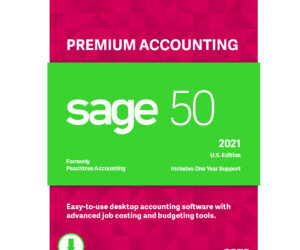
0 Comments